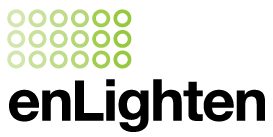Chamaeleon III App FAQ's
Chamaeleon III App FAQ's
Getting Started
No. The location transmitted from the Cham III app is only used to detect misuse of the app. It will not be analysed in any other way. The location will only be transmitted while using the app. Closing the app will stop the location reporting.
No, in our tests, using the app daily used a total of 200 kB data a month
Internet is required to verify that you are authorised to use the Cham III app
App Operation
Yes you can. For applications where you do not want to have the Chamaeleon III light dim to standby via the microwave motion sensor, you can disable this function. First download the app. Select master control icon from the app main screen.
A permanently on toggle button is at the bottom of the screen. Slide right to move from "Off " to "On" & hit apply. You will need to repeat with each additional light or you can select "save to my list" and recall.

Possibly. Check if the light you are trying to program is located in an area with CCTV cameras or bright sunlight. Infrared light emitted from night vision CCTV cameras or the sun can create interference with the signal from the enLighten infrared dongle.
Switch the cameras off during commissioning / wait until the sun sets to program your lights. If you cannot turn the CCTV cameras off, temporarily relocate the light fitting to an area out of the reach of the CCTV cameras and try programming again.
Yes you can. First download the app. Select Master Control from the main menu.
Once the Permanently -On toggle is selected, you will see a sliding scale appear titled "FUll Light"
The default setting is 100%. To adjust, simply move the bar to the left or alternatively press the minus icon "-"

No, your app authorisation is only for your personal use. You are responsible for your actions. The other person can apply for access to the app and will be approved if he has a genuine reason to use the app.
No, the infrared transmitter will program a fitting that is in its line of sight. However you can save a preferred setting in a list and recall this setting to apply to a number of light fittings one by one.
Go to the main screen, select “Default settings”. When in the default settings screen, point the IR dongle at the light fitting and hit the apply button. The light will revert back to factory settings, which are full light output 100%, standby light output 2.5 and timer setting 12 seconds.
Just pick the setting from the main screen list and hit apply
Applying a setting takes approximately 2 seconds per fitting.
Go to the main screen, select “Default settings”. When in the default settings screen, point the IR dongle at the light fitting and hit the apply button. The light will revert back to factory settings.
No, you can use the app for all of your installations.
Using the emergency test function disrupts the power supply to the unit. For the commissioning discharge test the unit has to be continuously connected to mains power for 24hrs, therefore the discharge test will commence 24hrs after the emergency test function was last used.
Adjust the headphone volume setting. Most Android phones will work best when the headphone volume is set to about 90%, one click below maximum volume.
Download instructions to save a headphone volume settings
Change your position and stand to the side of the light, not directly under and aim the dongle at the sloped side of the diffuser.
There could be two likely causes:
- The microwave motion sensor is picking up movement from further away. If this occurs often, reduce sensitivity setting by opening the diffuser and changing the microwave range setting
- Microwave sensor timer settings is not set to minimum. Open diffuser and ensure microwave sensor timer setting is set to minimum
Headphone jack adaptors for Lightning or USB-C connectors are available from electronic retailers.
Need Help?
Call us on 1800 365 444
Send us a message goes to contact us page, prefills form OR could be a form modal